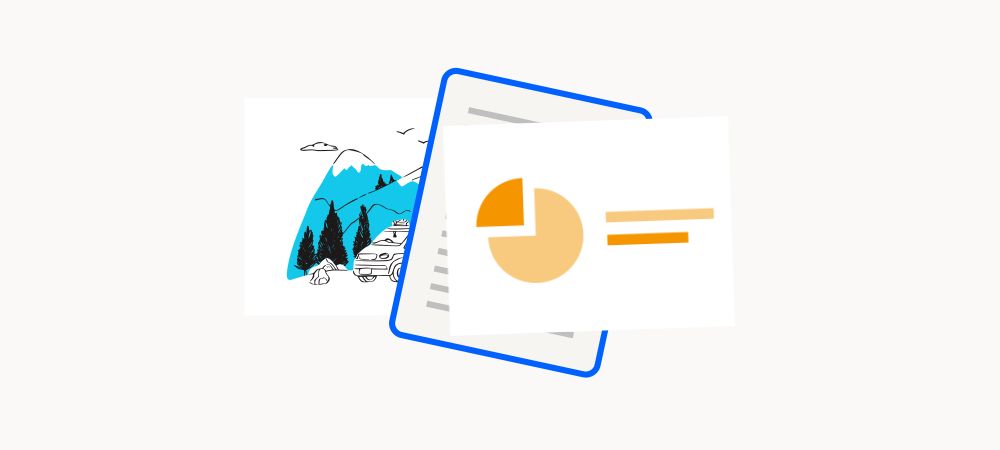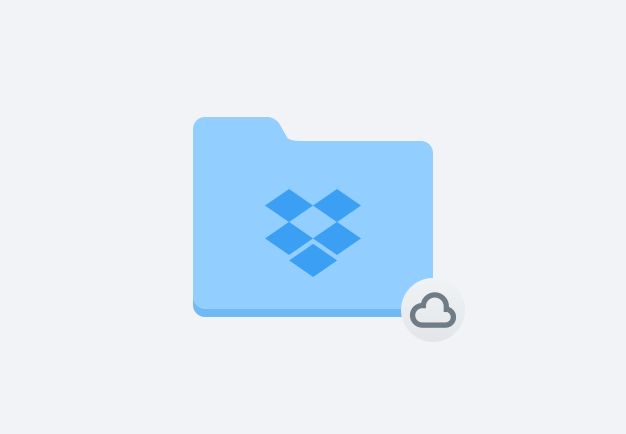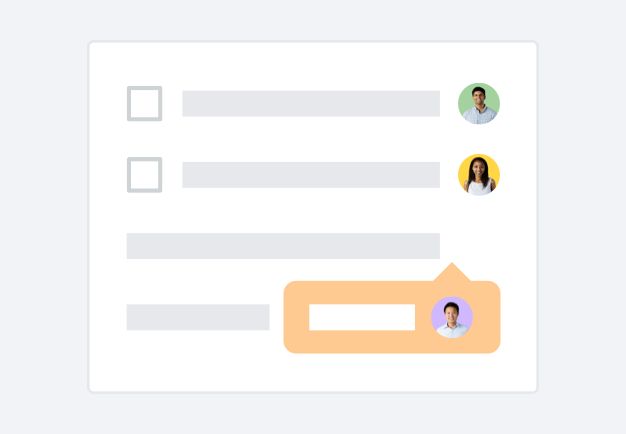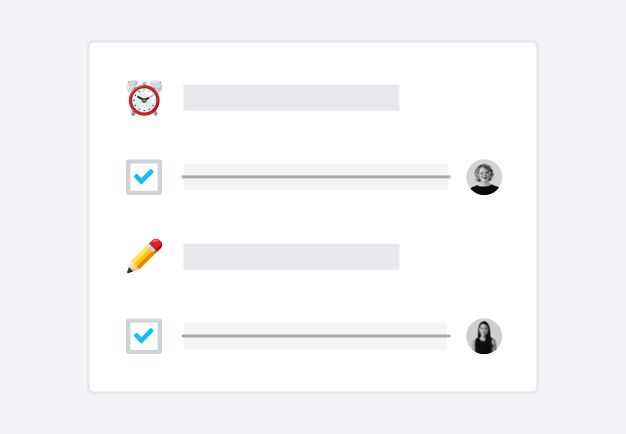No matter which app you’re using, converting your files to PDFs can be done for free and in seconds with Dropbox—download the converted file with a click or sign in to share your PDF.
- Convert Word documents to PDF: Dropbox makes it easy to convert .doc, .docx, and .docm files from Microsoft Word into PDFs.
- Convert PowerPoint files to PDF: Turn your .ppt, and .pptx Microsoft PowerPoint presentation into a PDF file with the Dropbox PDF converter.